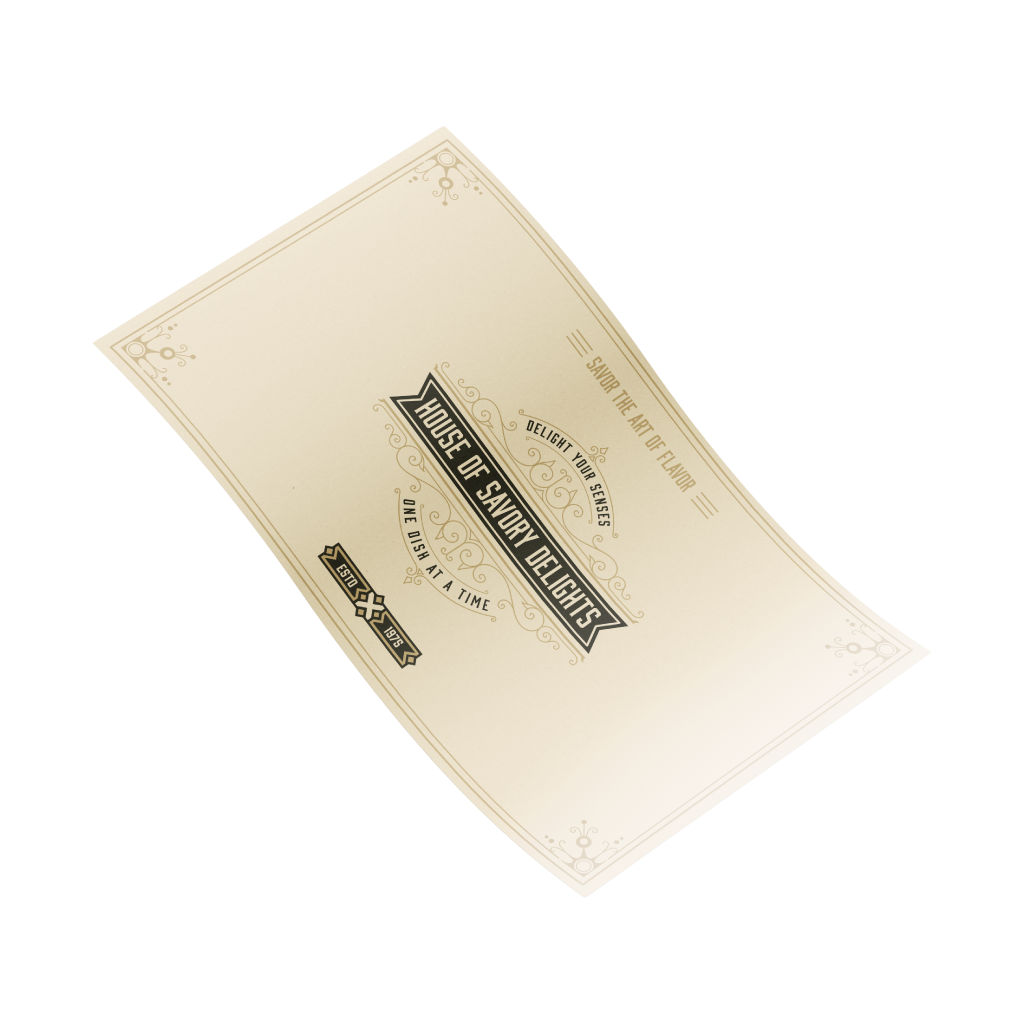Paper PlacematsQuick Links
Paper Placemats are one of the most versatile marketing tools for any business. They are a quick and inexpensive way to share your contact details with business partners or new potential clients and play an important role in creating a lasting first impression
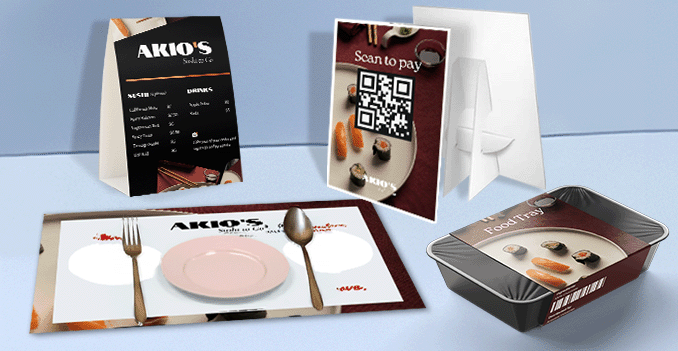 Experience our paper placemats with two practical and versatile sizes to suit a variety of dining environments. The first option is 29.7 x 42 cm, a standard format that is compact yet provides ample space for cutlery, plates, and branding or design elements; ideal for casual dining, cafes, or events with limited table space. The second option is 27 x 34 cm, a slightly larger size that is specifically tailored for dining tables, offering better coverage and a more refined presentation. This format is perfect for restaurants or occasions where aesthetics and functionality are equally important. Both sizes are designed to enhance the dining experience while maintaining a clean and stylish table setting.
Experience our paper placemats with two practical and versatile sizes to suit a variety of dining environments. The first option is 29.7 x 42 cm, a standard format that is compact yet provides ample space for cutlery, plates, and branding or design elements; ideal for casual dining, cafes, or events with limited table space. The second option is 27 x 34 cm, a slightly larger size that is specifically tailored for dining tables, offering better coverage and a more refined presentation. This format is perfect for restaurants or occasions where aesthetics and functionality are equally important. Both sizes are designed to enhance the dining experience while maintaining a clean and stylish table setting. Elevate our paper placemats for every occasion.
How to choose the perfect fit?
If you have a design, verify its dimensions using Adobe Acrobat's 'Check Document Property' function; discover more details here. Don't have a design yet? Utilize our templates tailored for the specified sizes.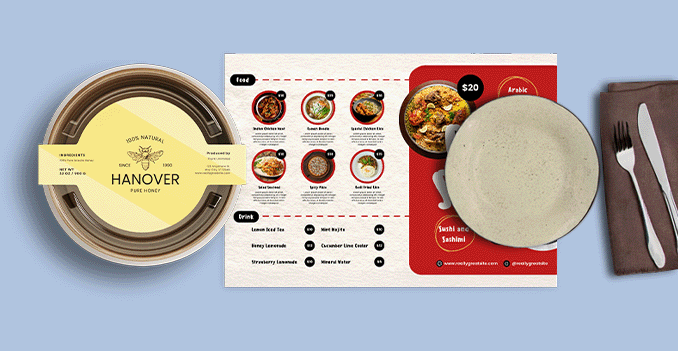 We are offering full color printing for single side only.
We are offering full color printing for single side only.Bring your paper placemats for dinning with full-color printing.
Feel our full-color front printing for our paper placemats. This option offers a cost-effective solution while ensuring each page showcases vibrant, high-quality images, maintaining a professional and polished look throughout the entire placemats. Discover a paper materials, each designed to meet your unique needs and preferences.
Discover a paper materials, each designed to meet your unique needs and preferences.Which paper weight should you choose?
We offer our paper placemats using a single high-quality material: bond paper, known for its smooth texture and excellent printability. To suit different preferences and needs, we provide two weight options: 80 gsm and 100 gsm. The 80gsm variant is lightweight and economical, ideal for high-volume use or casual dining settings, while the 100gsm option offers a thicker, more premium feel—perfect for creating a more polished and professional table presentation.Choose a Quantity & Delivery Date