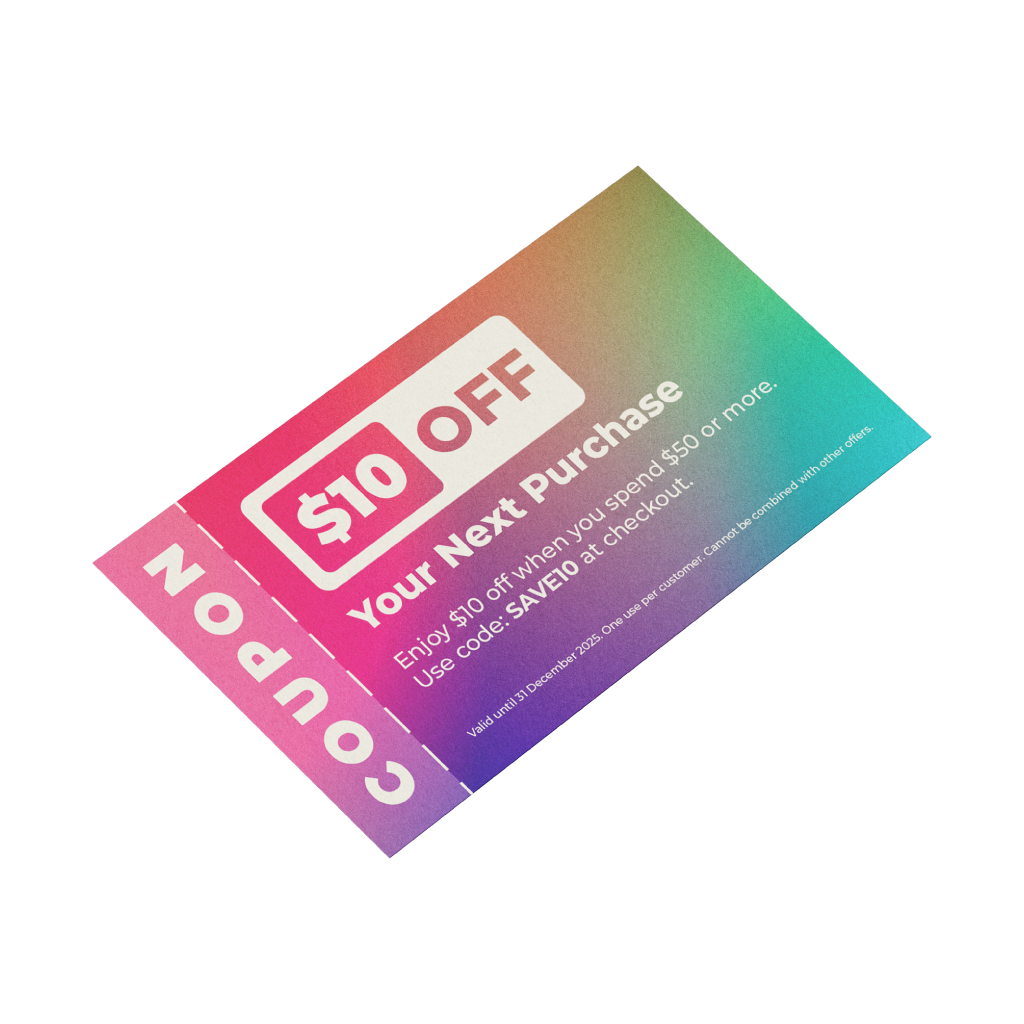CouponsQuick Links
Coupons are one of the most versatile marketing tools for any business. They are a quick and inexpensive way to share your contact details with business partners or new potential clients and play an important role in creating a lasting first impression
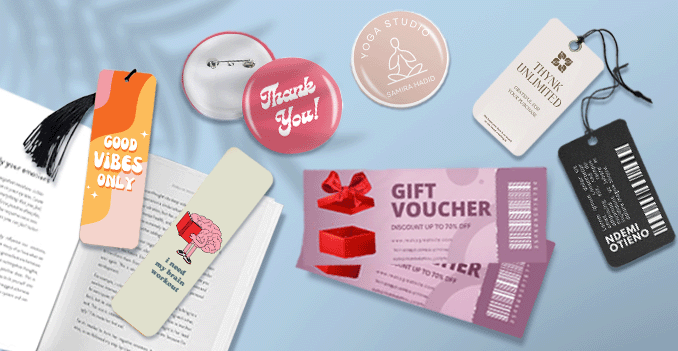 Discover our variety size options for your coupons. The larger format is 6 x 2.5 inches, providing ample space for detailed designs and messaging. We also have a standard size of 9 x 5.5 cm, ideal for most coupons designs. For a more compact option, the smaller size is 8.5 x 5.5 cm, offering a sleek, elegant look while still allowing for effective communication. Choose the size that best fits your needs and enhances your coupons design.
Discover our variety size options for your coupons. The larger format is 6 x 2.5 inches, providing ample space for detailed designs and messaging. We also have a standard size of 9 x 5.5 cm, ideal for most coupons designs. For a more compact option, the smaller size is 8.5 x 5.5 cm, offering a sleek, elegant look while still allowing for effective communication. Choose the size that best fits your needs and enhances your coupons design. Choose the perfect size for your coupons.
How to choose the perfect fit?
If you have a design, verify its dimensions using Adobe Acrobat's 'Check Document Property' function; discover more details here. Don't have a design yet? Utilize our templates tailored for the specified sizes.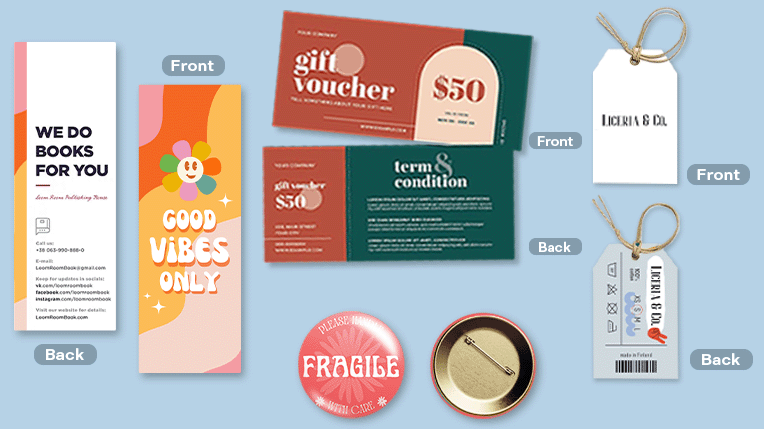 We offer single sided and double sided printing.
We offer single sided and double sided printing.Single sided or double sided printing?
Choose from single-sided or double-sided printing options for your coupons, depending on your content and preferences. Single-sided printing offers a cost-effective solution, ideal for simple designs or messages, while double-sided printing maximizes space and allows for more detailed content or creative designs on both sides, giving your coupons a more professional and polished appearance. We only provide full-color printing options, giving you best color to match your project. Discover a paper materials, each designed to meet your unique needs and preferences.
Discover a paper materials, each designed to meet your unique needs and preferences.Which paper material perfect for your coupons?
We offer two premium material options for your coupons: Art Card Glossy and Art Card Matte. The Art Card Glossy provides a vibrant, high-shine finish that enhances the colors, while the Art Card Matte offers a smooth, elegant finish with a more subtle, refined look. Both materials are designed to give your coupons a premium feel and exceptional durability.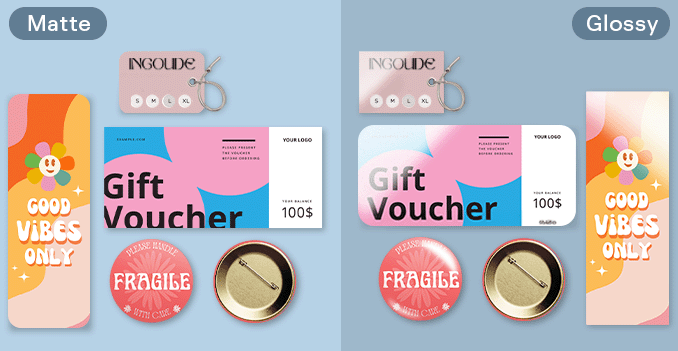 Explore our range of lamination options, designed to add a touch of refinement to your prints.
Explore our range of lamination options, designed to add a touch of refinement to your prints.Wondering how to choose the perfect finishing for your project?
Opt for matte lamination on both sides for a smooth, elegant look that reduces glare and enhances readability. Alternatively, select glossy lamination on both sides for a sleek, high-shine finish that amplifies colors and adds a luxurious sheen.Choose a Quantity & Delivery Date