Need help? Call us at 02-026-3147
Best Sellers
Business Cards
Flyers & Leaflets
Stickers
Booklets & Books
Displays & Banners
Stationery, Cards and Invites
Marketing & Print Advertising
Signages
Promo & Giveaways
Displays & Banners
Low Prices & Fast Delivery .Whether you're preparing for an exhibition, conference, trade fair, or other - you've come to the right place. Our custom displays and banners will make your brand stand out all day every day
prices starting from 227.36 THB
Signage Printing
We have a wide range of Signage printing products that we offer .Take a look at our signage products below and see which one suits your needs best!
prices starting from 250 THB
How to reach us
![]() 02-026-3147
02-026-3147
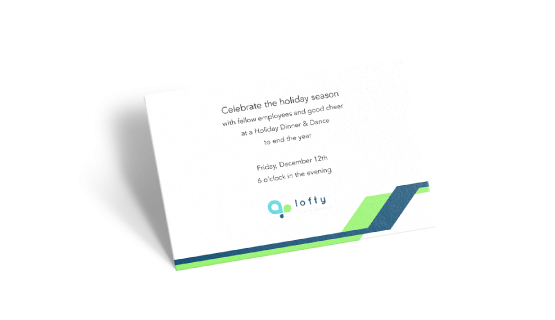
Print n
- Information
- Artwork Preparation
- Templates
- FAQ
Benefits of Invitation Cards
Engage your customers
Inform customers / prospects about your events
Send compliments on special occasions
Print invitation cards for your special event and customize them with your personalized message and logo. You can print your invitation cards on either both sides, or one side only to leave space for a handwritten message. Either way, your invitation cards are guaranteed to stand out.
We offer our invitation cards in three different standard sizes and two different types of paper. For increased protection from rain and humidity, we also offer the option of glossy and matte lamination on all of our greeting cards. If you wish to print folded invitation cards, please visit our folded invitation cards product page instead.
Please follow our artwork preparation guidelines to ensure that your artwork file is set up correctly.
-
1. Add 3 mm of bleed
During the production of paper products, cutting imperfections are to be expected - cutting can be off by a couple of millimeters from the cutting line. To allow leeway for such imperfections, you should add 3 mm of bleed on all edges of your artwork. Make sure that all colors, background pictures, and elements extend to the edge of the bleed area, to avoid the appearance of while borders on certain edges after cutting. Learn more how to set up the bleed here.
-
2. Keep your content within a 3 mm safety margin
To ensure that no important elements (text, graphics, images) get cut off from your paper product, make sure to keep such elements at least 3 mm away from the edge of your finished product dimensions.Click here to know how to set up 3 mm safety margin.
-
3. Use CMYK color mode
Except for silkscreen and pad printing, files should be prepared in CMYK color mode. Keep in mind that if the setup is wrong, colors on the finished product may differ from the file you sent. Here is how to set your artwork to CMYK color mode in Adobe Illustrator.
-
4. Use an image resolution of at least 300 DPI
To avoid blurriness, use only images and graphics that have a resolution of 300 DPI or more. Before sending your files, make sure to embed your images into the file. Read more about how to check the resolution of your assets.
-
5. Use the right values for gray elements
When setting up grey elements, set K to a percentage between 0 and 100, and keep all other colors (C, M, and Y) equal to 0%.
-
6. Use the right values for black elements
When setting up black text, thin lines and small elements, use pure black, i.e. C = 0, M = 0, Y = 0, K = 100). Text, thin lines, and small elements in pure black color should be set to overprint to avoid white gaps around the text. For larger elements, use a composite form of black (we recommend C = 30, M = 0, Y = 0, K = 100).
-
7. Use maximum 2 colors for lines that are finer than 2 pt
If lines are 2 pt thick or less, use only 1 or 2 colors. 4 colors may be used for thicker lines.
-
8. Convert all fonts to outlines, or embed them in your file
To avoid issues with fonts when submitting your file(s), make sure to convert fonts to outlines, or to embed all fonts when saving to PDF.
-
9. Save and upload your artwork files as PDF/X-1a
The best format for submitting print-ready files is PDF, under the PDF/X-1a standard. Where possible, submit your files in PDF format. See why PDF/X-1a is the right format for printing.
-
10. Check for overprint
Make sure that no elements are set on overprint, unless you need them to be.
Our free templates provide you with all the information you need to correctly prepare your artwork files for printing. Simply download the template that matches your desired product configuration.
If you have any questions about the product and ordering process, please have a look at our Frequently Asked Questions (FAQ). If can't find your question in our FAQ section, you can reach our friendly customer support on 02-026-3147.
-
1. What is the fastest delivery for n?
The fastest delivery time for n is d. Please note that you have to submit your order before 01:00 PM. Late payment or upload of your artwork might further delay your order. If you select Digital Proof Print during the checkout process, the production will only begin after your approval.
-
2. Which production techniques are used?
We only use digital printing technique for this Business cards.
-
3. How will my n be delivered?
All of our products are delivered in a securely packed cardboard box.
-
4. I can't find what I'm looking for. Can I request a quote?
If you can't find what you need, please call our customer service team at 02-026-3147 to help you place an order. You can also request a quote from our customer service team for special product configurations that are not available on our website.
-
5. How can I upload my files?
If your artwork contains more than one page, you can either upload a single file which contains all pages, or upload separate files each containing one page. Your file(s) can be uploaded either before you checkout and pay, or after. Please note that uploading files late might result in a moved expected delivery date.
-
6. Which formats can I upload?
The best format for submitting print-ready files is PDF, under the PDF/X-1a standard. Learn how to save your artwork using PDF/X-1a standard in Adobe Illustrator. However you can also upload your file in JPEG, PNG, PSD, EPS, TIFF or AI format for an additional fee of THB 50.00. Our graphic designers will then convert your file into a print-ready PDF file.
Subscription to newsletter
Thanks for signing up! You are now subscribed to our newsletter
This email address has already been registered and subscribed
About Gogoprint
GGP in APAC
Get in touch
- Gogoprint (Thailand) Co., Ltd.
188, Spring Tower, 11th Floor,
Room 11-110, Phaya Thai Road,
Thung Phaya Thai, Ratchathewi, Bangkok 10400
VAT ID: 0-1055-58155-90-5
E-mail:[email protected]
Phone:02-026-3147
LINE: @gogoprintthailand
(Mon - Fri, 9:00AM to 6:00PM
Sat, 10:30AM to 3:00PM)
We are not accepting any walk-ins or appointments at the moment
SECURED SERVER
256-bit encrypted
TRUSTED PLATFORM
DBD registered
SAFE BROWSING
Verified by Google

Not Sure How to Order? Add us on LINE
Scan our QR code to get started
Our team will help you select the right product and get your order delivered in no time.

You can also call us
02-026-3147
 Thai / Thai
Thai / Thai  English / English
English / English 