Need help? Call us at 02-026-3147
Best Sellers
Business Cards
Flyers & Leaflets
Stickers
Booklets & Books
Displays & Banners
Stationery, Cards and Invites
Marketing & Print Advertising
Signages
Promo & Giveaways
Displays & Banners
Low Prices & Fast Delivery .Whether you're preparing for an exhibition, conference, trade fair, or other - you've come to the right place. Our custom displays and banners will make your brand stand out all day every day
prices starting from 227.36 THB
Signage Printing
We have a wide range of Signage printing products that we offer .Take a look at our signage products below and see which one suits your needs best!
prices starting from 250 THB
How to reach us
![]() 02-026-3147
02-026-3147
Print n
- Information
- Artwork Preparation
- Templates
- FAQ
Benefits of Digital Saddle Stitched Booklets
Saddle stitching for booklets with no more than 76 pages
Best choice for printing up to 300 pieces
Showcase your products, services and company information in style
Looking for a resourceful way to create more buzz? Custom booklets are a versatile marketing tool you can use to boost your business. Using interesting texts & eye - catching visuals, booklets can help with sales pitches, product listings and educating your customers about your company.
We offer a wide range of customization options based on the needs of your business. Digital booklets are limited to 300 pieces per order. If you are looking for a larger number of booklets, check out our Offset Booklets. Place your order today for free and fast delivery.
Please follow our artwork preparation guidelines to ensure that your artwork file is set up correctly.
-
1. Use CMYK color mode
Except for silkscreen and pad printing, files should be prepared in CMYK color mode. Keep in mind that if the setup is wrong, colors on the finished product may differ from the file you sent. Here is how to set your artwork to CMYK color mode in Adobe Illustrator.
-
2. Use an image resolution of at least 300 DPI
To avoid blurriness, use only images and graphics that have a resolution of 300 DPI or more. Before sending your files, make sure to embed your images into the file. Read more about how to check the resolution of your assets.
-
3. Use the right values for gray elements
When setting up grey elements, set K to a percentage between 0 and 100, and keep all other colors (C, M, and Y) equal to 0%.
-
4. Use the right values for black elements
When setting up black text, thin lines and small elements, use pure black, i.e. C = 0, M = 0, Y = 0, K = 100). Text, thin lines, and small elements in pure black color should be set to overprint to avoid white gaps around the text. For larger elements, use a composite form of black (we recommend C = 30, M = 0, Y = 0, K = 100).
-
5. Use maximum 2 colors for lines that are finer than 2 pt
If lines are 2 pt thick or less, use only 1 or 2 colors. 4 colors may be used for thicker lines.
-
6. Convert all fonts to outlines, or embed them in your file
To avoid issues with fonts when submitting your file(s), make sure to convert fonts to outlines, or to embed all fonts when saving to PDF.
-
7. Save and upload your artwork files as PDF/X-1a
The best format for submitting print-ready files is PDF, under the PDF/X-1a standard. Where possible, submit your files in PDF format. See why PDF/X-1a is the right format for printing.
-
8. Check for overprint
Make sure that no elements are set on overprint, unless you need them to be.
Our free templates provide you with all the information you need to correctly prepare your artwork files for printing. Simply download the template that matches your desired product configuration.
If you have any questions about the product and ordering process, please have a look at our Frequently Asked Questions (FAQ). If can't find your question in our FAQ section, you can reach our friendly customer support on 02-026-3147.
-
1. How will my n be delivered?
All of our products are delivered in a securely packed cardboard box.
-
2. I can't find what I'm looking for. Can I request a quote?
If you can't find what you need, please call our customer service team at 02-026-3147 to help you place an order. You can also request a quote from our customer service team for special product configurations that are not available on our website.
-
3. How can I upload my files?
You can either upload a single file which contains all pages, or upload separate files each containing one page. Your file(s) can be uploaded either before you checkout and pay, or after. Please note that uploading files late might result in a moved expected delivery date.
-
4. Which formats can I upload?
For n, please upload your files using the PDF or AI file format.
Subscription to newsletter
Thanks for signing up! You are now subscribed to our newsletter
This email address has already been registered and subscribed
About Gogoprint
GGP in APAC
Get in touch
- Gogoprint (Thailand) Co., Ltd.
188, Spring Tower, 11th Floor,
Room 11-110, Phaya Thai Road,
Thung Phaya Thai, Ratchathewi, Bangkok 10400
VAT ID: 0-1055-58155-90-5
E-mail:[email protected]
Phone:02-026-3147
LINE: @gogoprintthailand
(Mon - Fri, 9:00AM to 6:00PM
Sat, 10:30AM to 3:00PM)
We are not accepting any walk-ins or appointments at the moment
SECURED SERVER
256-bit encrypted
TRUSTED PLATFORM
DBD registered
SAFE BROWSING
Verified by Google

Not Sure How to Order? Add us on LINE
Scan our QR code to get started
Our team will help you select the right product and get your order delivered in no time.

You can also call us
02-026-3147
 Thai / Thai
Thai / Thai  English / English
English / English 
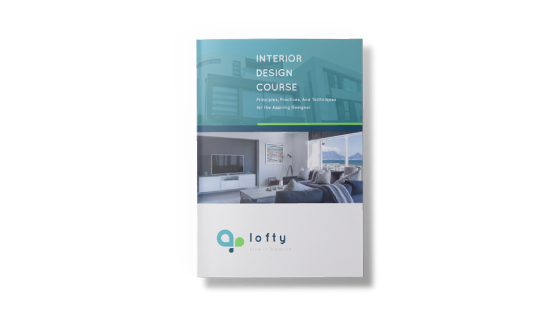
December 6, 2022
Excellent customer service
November 16, 2022
The quality was good and everything arrived on time even when you said there was a problem. I was in Thailand for a conference and did not have time to have promotional material printed before I left nor did I want transport it with me.
February 9, 2020
customer service
September 5, 2019
เจ้าหน้าที่ตอบทุกคำถาม ให้คำแนะนำดี ช่วยเหลือตลอด ขอบคุณมากนะคะ