Print Table Standees with Gogoprint to:
- Announce promotions and special offers
- Display important information throughout your store
- Display your restaurant/bar/coffee shop’s food and/or drink menu
Need help? Call us at 02-026-3147
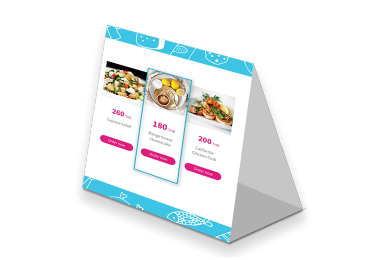
Print Table Standees with Gogoprint to:

Lamination consists of a thin plastic film covering your product and protecting it against water, scuffs, and worn edges. Choosing Lamination adds elegance and quality to your Table Standees, emphasizing your own standards. Glossy Lamination reflects light, and will give colors more pop and vibrance.
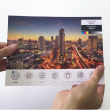
Lamination consists of a thin plastic film covering your product and protecting it against water, scuffs, and worn edges. Choosing Lamination adds elegance and quality to your products, emphasizing your own standards. Matte Lamination almost completely eliminates glare (light reflection) issues, and gives your Table Standees a classy, smooth touch.
Table standees are everywhere. You can see them in restaurants and bars, you can see them in stores, in museum, at the movies, etc. This is because printing Table Standees is an efficient and very visible way of displaying information. Typically, there are a couple of reasons that keep coming back for companies to print table standees.
If you’ve ever been to a restaurant or bar, you’ll have noticed that table standees are a convenient way to display the food and/or drink menu of that place. The fact that they stand vertically is beneficial for a couple of reasons. First, it saves valuable space on the table, which is especially crucial if you run a popular place in a small space. The table standee menu can be slipped to the side whenever it is not needed, and can be conveniently taken back to have another look at. Second, since these table standees eliminate the need for more traditional menus that occupy more room, and since they can be left on the table, it means that the menu is always visible for the customers. Customers and waiters won’t need to be bothered anymore to respectively ask for and bring the menus when they are needed. However, before printing table standees for your menu, you have to make sure that it fits your restaurant or bar’s image. If you are positioned as a very upscale and hip place, it might make more sense to print classy brochures for your menu.
Menus only work for bars, restaurants, and the likes, but printing table standees is also a great way for any kind of business to display their promotions and special offers. For instance, even if you are a bar or restaurant that chooses to not display its menu with a table standee, you can still print table standees to communicate your daily/monthly deals and promotions. You can also use them to indicate when it is happy hour for instance (everybody loves happy hour!). Notwithstanding restaurants, any kind of business can print table standees to advertise its promotions. For instance, nearly all stores place printed table standees around the cash registers for people to read while they are waiting to pay and paying. Other stores place table standees around their products if there is a special promotion going on. Basically, you want to print table standees for your promotions and special offers no matter what your business is.
Anyhow, they are a powerful marketing tool, and that’s why you need to print table standees. With Gogoprint, printing table standees is convenient and hassle-free. You can choose between a variety of papers and refinements to ensure that your table standees are the way you imagined them. Quality is ensured through the exclusive use of state-of-the-art printing equipment. Once your products are ordered, sit back and relax. Gogoprint offers free delivery all across Thailand.
January 14, 2020
delivery on time as promised