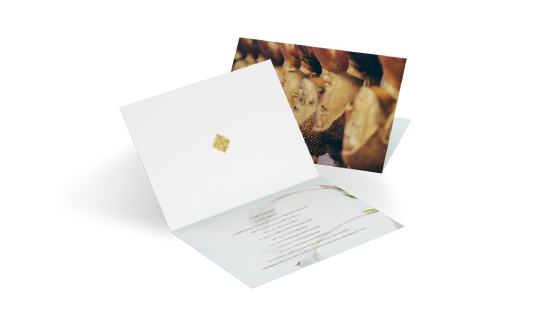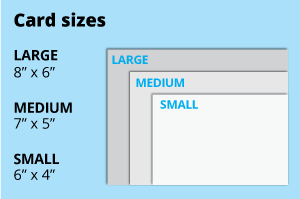 For the folded ordination cards, choose from the popular 4x6, 5x7 or 6x8 inch dimensions, ideal for standard envelopes. Opt for a larger size for bigger artwork or create a custom size with ease.
For the folded ordination cards, choose from the popular 4x6, 5x7 or 6x8 inch dimensions, ideal for standard envelopes. Opt for a larger size for bigger artwork or create a custom size with ease.
How to choose the right size?
"If you have an artwork, check the size using Adobe Acrobat's 'Check Document Property' feature; find more info here If you do not have an Artwork file ready, feel free to use any one of the templates provided for the standard sizes. " Select single or double-sided printing for your product.
Select single or double-sided printing for your product.
How to choose your option?
For single-sided printing, choose if the second page is blank. Opt for double-sided printing if both sides have content, including the page with lines as artwork.What's more popular?
For a popular choice, opt for printing on both sides, to print lines to provide a written area. Unsure? Refer to our backside printing sample artwork. We offer a wide range of materials so that you can choose the perfect one for your needs
We offer a wide range of materials so that you can choose the perfect one for your needs
Having difficulty choosing which material is best for you?
choose the sleek sheen of Glossy Art Card at 260g for vibrant prints, opt for the sturdy premium feel of 300g Art Card Glossy. Wide selection of synthetic finishes is offered to elevate your product.
Wide selection of synthetic finishes is offered to elevate your product.
How to choose which finishing is suitable for you?
Matte lamination offers a smooth, non-glossy feel, while glossy lamination provides a shiny finish. Discover our single-fold option, designed to enhance the presentation of your designs.
Discover our single-fold option, designed to enhance the presentation of your designs.
Wondering how this folding style can elevate your project?
Opting for a single-fold layout adds a touch of elegance and simplicity, making it perfect for invitations, menus, or promotional materials. Whether you're showcasing captivating imagery or conveying important information, this folding style provides a clean and organized presentation that leaves a lasting impression on your audience.Choose a Quantity & Delivery Date
Please select the price below to see the cutoff time. | |||||
| Quantities | Get It By Mon, 13 May | Get It By Tue, 14 May | Get It By Wed, 15 May | Get It By Thu, 16 May | Get It By Fri, 17 May |
| 100 pcs | |||||
| 200 pcs | |||||
| 300 pcs | |||||
| 500 pcs | |||||
| 1,000 pcs | |||||
| 2,000 pcs | |||||
| 3,000 pcs | |||||
| 5,000 pcs | |||||
| 10,000 pcs | |||||
Can't find the quantity you're looking for? You can add a custom quantity you want Set Custom Quantity | |||||
 Thai / Thai
Thai / Thai  English / English
English / English