Print J-Flags with Gogoprint to:
- Advertise your business at outdoor events
- Advertise your service and/or promotions right outside your door
- Attract passers-by to your store and/or stand
Need help? Call us at 02-026-3147
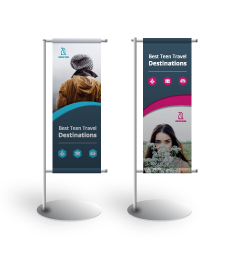
Print J-Flags with Gogoprint to:
Our high quality vinyl ensures that the banners for your J-Flags are beautifully printed, and as durable as possible for extensive use outdoors (or indoors), and protection against the elements. 1440dpi ensures that you enjoy the highest available resolution for your banner. Perfect if you are using detailed graphical elements in your J-Flag’s design. A J-Flag stand is available as an extra for your order.
All J-Flag banners as standard are finished with pole pockets that enable you to attach the flags on a pole. The pole pockets are strong and durable, to ensure that your flag banner remains solidly fixed to the pole in case of strong wind.
Why You Should Print J-Flags for Your Business?
Like advertising banners, J-Flags are very powerful tools for outdoor advertising/marketing. They are a great way for businesses to attract the attention of passers-by and potential customers in any location and at any event. The advantage of printing J-Flags is that they can be ordered with their own stand, which means that they are 100% mobile. Then again, banners have the advantage of covering a greater surface, which is great for visibility.
Nevertheless, J-Flags are the perfect mobile outdoor advertising medium. Indeed, they are extremely easy to store, transport, and set up, they can be placed absolutely anywhere, and are durable enough to be used on many occasions spread over several years. Indeed, J-Flags are easy to maintain and clean thanks to the use of vinyl, and they are UV-resistant and absolutely weatherproof. In addition, all J-Flag banners come with pole pockets as standard, so that you can install them on your pole if you already have one. If you do not yet have one, you can order it together with your order as an extra.
If you’re a business, you are going to want to print J-Flags for a variety of occasions: when you attend large or small outdoor events, or if you want to catch people’s attention in the street. Printed J-Flags can remain outside by any weather, and therefore attract the attention of a large amount of people. To maximize the impact of your J-Flags, you need to design them bearing in mind the objectives of posters. For a reminder on the best practices of poster design, have a read through this blog post and its recommendations. It is crucial that you use a fonts, font-colors, and font-sizes that make text legible from far away, while graphics used should also appear clearly from a distance. Businesses that print J-Flags and use them regularly, find that it is a smart investment that quickly pays off.
With Gogoprint, printing J-Flags is as easy and convenient as anything can be, all at a low cost. As with all other products, you order the products online, upload your files, and wait for the products to be delivered for free anywhere in Thailand.
July 12, 2023
It's very easy to make an order through website, the best printing company I've seen in Thailand. Prices are very reasonable and affordable and speed is great.